How to Disable Phone Link on Windows 11 Using Microsoft Intune
Phone Link is a built-in application in Windows 11 that enables integration between a PC and Android or iOS smartphones. It allows users to respond to text messages, make and receive calls, access mobile apps, and manage notifications directly from their desktop.
Recent updates have expanded Phone Link’s capabilities to include file access and transfer between mobile devices and PCs. While convenient, this introduces significant security concerns, especially in enterprise environments. These features can conflict with Data Loss Prevention (DLP) policies and increase the risk of malware from personal devices being introduced to corporate endpoints.
In this blog post, I’ll walk you through how to disable Phone Link on Windows 11 endpoints by creating a configuration profile using Microsoft Intune.
Step 1: Go to the Intune portal and click on Devices
Step 2: Scroll down and click on Configuration
Step 3: Click Create and New Policy
Step 4: Platform choose Windows 10 and later
Step 5: Profile Type choose Settings catalog and click Create
Step 6: Fill out a Name and Description for your configuration profile
Step 7: Click Next and to get to Configuration Settings and then click Add Settings
Step 8: In the Settings Picker search for Phone-PC linking on this device
Step 9: Click on the option for Administrative Templates\System\Group Policy and enable the setting for Phone-PC linking on this device
Step 10: Be sure to leave the setting as Disabled this will disable the setting for all endpoints you apply the policy to.
Step 11: Assign the policy and finish creating it
When users try to launch the phone link app, they’ll see this error message.
If a user tries to enable Phone Link they won’t be able to, as it is greyed out.