Import an Endpoints Hardware Hash to Intune
One of the first things you should do when switching to Autopilot is have your hardware manufacturer import any newly purchased endpoints hardware hashes directly into Intune. This tells the endpoint which autopilot profile and settings to use when logging in for the first time. However, during the transition process to Autopilot, one of the challenges you may have is older endpoints that were never enrolled to use Autopilot.
There’s not really a good reason to import all of your old endpoints for Autopilot, but in certain situations you may want to. Say you receive a endpoint back from an end user that left the company, but it’s not quite time to retire it. Best practice is to wipe that endpoint, and then provision it again for another user with all of their custom programs, etc. You could provision it whatever way you were doing it before, but believe me, after having Autopilot configured you won’t want to go back to the old way.
The best course of action is to manually import that endpoints hardware hash directly into Intune, and it’s not that hard to do it! You can do this directly from the Out of Box Experience (OOBE) screen, and it takes about 5 minutes. Check out my guide below to learn how to do this.
View Your Autopilot Devices
First things first, let’s view what endpoints we have available for Autopilot.
Manually Import the Hardware Hash
If your endpoint doesn’t show as a Windows Autopilot device, you’ll need to manually import it. All you need to do is get to the OOBE screen and then open a terminal window and type in some powershell commands.
Enable the Endpoint in Entra ID
After the endpoint is imported, just like with purchasing a new device, you’ll need to manually enable the device within Entra ID.