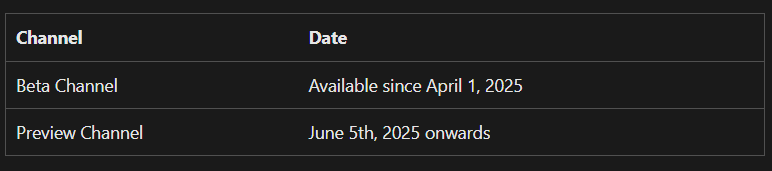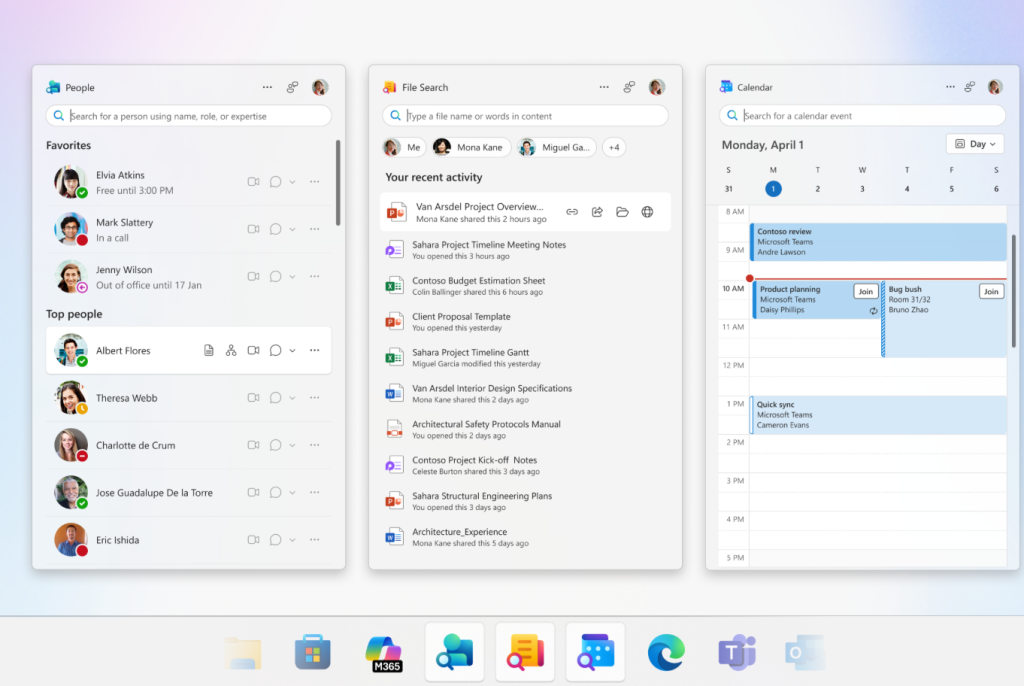Disable M365 Companion Apps for Your Organization
Microsoft 365 companion apps are a new suite of apps included with Microsoft 365 Apps (Office, Word, Excel) that provides users with quick access to key tools directly from the Windows 11 taskbar. In this blog post, I’m going to give you a short preview of them, and discuss why and how you should disable them.
Availability
As of June 25th, 2025, companion apps are only available in the Beta Channel, and Preview Channel. Microsoft has not provided a date on when companion apps will be published to current channel.
People Companion, File Search, and Calendar
People Companion, File Search, and Calendar are the three companion apps. Allowing users to quickly lookup anybody in their enterprise, find Microsoft 365 files, access their Microsoft 365 Calendar, and more.
My Suggestion
Companion apps crowd the taskbar by taking up three spots, it makes the taskbar feel bloated. This feature is currently still in preview, but unless Microsoft consolidates this into a single taskbar icon, or even better, implementing these back into the search bar, I would recommend disabling companion apps for your tenant.
Disable Companion Apps
Companion apps will be enabled automatically and installed automatically unless you take action. It’s better to disable them now, rather than trying to clean everything up after they’ve already been installed on all of your endpoints. It’s easy enough to enable them again in the future if you change your mind.
Follow the steps below to disable companion apps for your tenant.
PowerShell Script to Uninstall Companion Apps
If you're reading this and companion apps are out of public preview, and have already been installed on all of your endpoints, you should be able to mass uninstall them by using an Intune remediation script. I've provided some sample scripts below, but as always, be sure to complete proper testing in your environment to ensure there are no major issues.
Uninstall Script
# Uninstall Companion Apps
$appsToRemove = @(
"Microsoft.M365Companions"
)
foreach ($app in $appsToRemove) {
Get-AppxPackage -Name $app -AllUsers | Remove-AppxPackage -AllUsers -ErrorAction SilentlyContinue
Get-AppxProvisionedPackage -Online | Where-Object {$_.DisplayName -eq $app} | Remove-AppxProvisionedPackage -Online -ErrorAction SilentlyContinue
}
Detection Script
# Detection script for Microsoft.M365Companions
$appName = "Microsoft.M365Companions"
$installed = Get-AppxPackage -AllUsers -Name $appName
$provisioned = Get-AppxProvisionedPackage -Online | Where-Object { $_.DisplayName -eq $appName }
if ($installed -or $provisioned) {
Write-Output "$appName is installed or provisioned"
exit 1
} else {
Write-Output "$appName is not present"
exit 0
}